DOS is a command based operating system, in full DOS means disk operating system. It runs from a hard disk drive. We know an operating is a type of software that controls the computer hardware and other device functionalities. DOS belongs to MS-DOS referred as Microsoft disk operating system. MS-DOS is a non-graphical command line operating system derived from 86-DOS. Initially MS-DOS is called QDOS or Quick and dirty operating system. MS-DOS 1.0 was actually a renamed version of QDOS (Quick and Dirty Operating System), which Microsoft bought from a Seattle company for $25,000 appropriately named Seattle Computer Products, in July 1981. QDOS was the invention of Tim Paterson, he is an employee in Seattle Computer products. The first version of QDOS was shipped in 1980 August for new Intel 16-bit 8086 CPU.
DOS acronym was not new it was earlier used by IBM in the 1960’s with name of an operating system System/360. In this time period disk is used for storing of data and along with operating system considered as a cutting edge technology.
Acquired QDOS or MS-DOS
After a license agreement with IBM was signed, Bill Gates bought QDOS for 50,000 dollars in July 1981. How proved this was a very lucrative business. IBM delivered it on all IBM computers as PC DOS for the first time on the IBM 5150 PC, for all other ones the name MS-DOS was for OEM partner. MS DOS 1.0 consists of about 4,000 lines assembler code. Bill Gates and co founders Paul Allen both are written Microsoft BASIC and were selling it. MS-DOS was popular because of personal computers. It is the cause for revenue growth for Microsoft. MS-DOS was key to company growth. This is the product to be the largest contributor to Microsoft’s income well after it had become more famous for Windows.
QDOS is a clone of CP/M eight bit Operating system in order to provide compatibility with the popular business applications like dBase, WordStar. The command line interpreter is integrated in the file command with the internal commands for MS-DOS. Together with the file io.sys for simple device routines like the access to the monitor, keyboard, fixed storage disks and interfaces as well as the booting code these form the base operating system. DOS works very hardware near.
MS-DOS was widely spread in 1982 and in the same year 50 companies are owned the license. Manufacturers build binary standard hardware and software in this time. In 1983, the graphical interface was raised. In this time Microsoft tend to release a graphical user interface named windows.
DOS was popularly used for personal computers and it was replaced by Microsoft Windows. Basically DOS is command based operating system. As with other operating systems such as OS/2, it translates keyboard input by the user into operations the computer can perform; it also oversees operations such as disk input and output, video support.
To start DOS in the PC, go to start button, choose run and type cmd in the space provided. So that it opens DOS workspace for you.
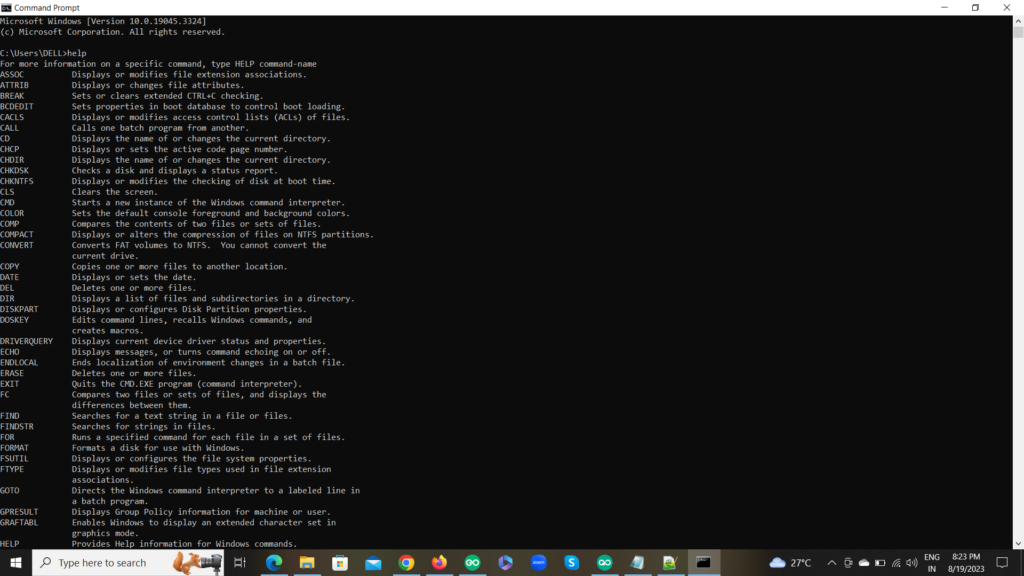
The MS-DOS mode is a shell in which the MS-DOS environment is emulated in 32-bit systems, such as Windows. MS-DOS-based programs can run with Windows and might create a program information file (PIF) which appears as a shortcut on your desktop.
DOS provides an environment to communicate to windows through the command line.
Most common DOS commands are listed below:
ASSOC – Displays or modifies file extension associations.
ATTRIB – Displays or changes file attributes.
BREAK – Sets or clears extended CTRL+C checking.
BCDEDIT – Sets properties in boot database to control boot loading.
CACLS – Displays or modifies access control lists (ACLs) of files.
CALL – Calls one batch program from another.
CD – Displays the name of or changes the current directory.
CHCP – Displays or sets the active code page number.
CHDIR – Displays the name of or changes the current directory.
CHKDSK – Checks a disk and displays a status report.
CHKNTFS – Displays or modifies the checking of disk at boot time.
CLS – Clears the screen.
CMD – Starts a new instance of the Windows command interpreter.
COLOR – Sets the default console foreground and background colors.
COMP – Compares the contents of two files or sets of files.
COMPACT – Displays or alters the compression of files on NTFS partitions.
CONVERT – Converts FAT volumes to NTFS. You cannot convert the current drive.
COPY – Copies one or more files to another location.
DATE – Displays or sets the date.
DEL – Deletes one or more files.
DIR – Displays a list of files and subdirectories in a directory.
DISKCOMP – Compares the contents of two floppy disks.
DISKCOPY – Copies the contents of one floppy disk to another.
DISKPART – Displays or configures Disk Partition properties.
DOSKEY – Edits command lines, recalls Windows commands, and creates macros.
DRIVERQUERY – Displays current device driver status and properties.
ECHO – Displays messages, or turns command echoing on or off.
ENDLOCAL – Ends localization of environment changes in a batch file.
ERASE – Deletes one or more files.
EXIT – Quits the CMD.EXE program (command interpreter).
FC – Compares two files or sets of files, and displays the differences between them.
FIND – Searches for a text string in a file or files.
FINDSTR – Searches for strings in files.
FOR – Runs a specified command for each file in a set of files.
FORMAT – Formats a disk for use with Windows.
FSUTIL – Displays or configures the file system properties.
FTYPE – Displays or modifies file types used in file extension associations.
GOTO – Directs the Windows command interpreter to a labeled line in a batch program.
GPRESULT – Displays Group Policy information for machine or user.
GRAFTABL – Enables Windows to display an extended character set in graphics mode.
HELP – Provides Help information for Windows commands.
ICACLS – Display, modify, backup, or restore ACLs for files and directories.
IF – Performs conditional processing in batch programs.
LABEL – Creates, changes, or deletes the volume label of a disk.
MD – Creates a directory.
MKDIR – Creates a directory.
MKLINK – Creates Symbolic Links and Hard Links
MODE – Configures a system device.
MORE – Displays output one screen at a time.
MOVE – Moves one or more files from one directory to another directory.
OPENFILES – Displays files opened by remote users for a file share.
PATH – Displays or sets a search path for executable files.
PAUSE – Suspends processing of a batch file and displays a message.
POPD – Restores the previous value of the current directory saved by PUSHD.
PRINT – Prints a text file.
PROMPT – Changes the Windows command prompt.
PUSHD – Saves the current directory then changes it.
RD – Removes a directory.
RECOVER – Recovers readable information from a bad or defective disk.
REM – Records comments (remarks) in batch files or CONFIG.SYS.
REN – Renames a file or files.
RENAME – Renames a file or files.
REPLACE – Replaces files.
RMDIR – Removes a directory.
ROBOCOPY – Advanced utility to copy files and directory trees
SET – Displays, sets, or removes Windows environment variables.
SETLOCAL – Begins localization of environment changes in a batch file.
SC – Displays or configures services (background processes).
SCHTASKS – Schedules commands and programs to run on a computer.
SHIFT – Shifts the position of replaceable parameters in batch files.
SHUTDOWN – Allows proper local or remote shutdown of machine.
SORT – Sorts input.
START – Starts a separate window to run a specified program or command.
SUBST – Associates a path with a drive letter.
SYSTEMINFO – Displays machine specific properties and configuration.
TASKLIST – Displays all currently running tasks including services.
TASKKILL – Kill or stop a running process or application.
TIME – Displays or sets the system time.
TITLE – Sets the window title for a CMD.EXE session.
TREE – Graphically displays the directory structure of a drive or path.
TYPE – Displays the contents of a text file.
VER – Displays the Windows version.
VERIFY – Tells Windows whether to verify that your files are written correctly to a disk.
VOL – Dis plays a disk volume label and serial number.
XCOPY – Copies files and directory trees.
WMIC – Displays WMI information inside interactive command shell.
PING – Test and send information to another network computer or network device.
MS-Dos was used by many pc’s still to access the windows by using command line interface

